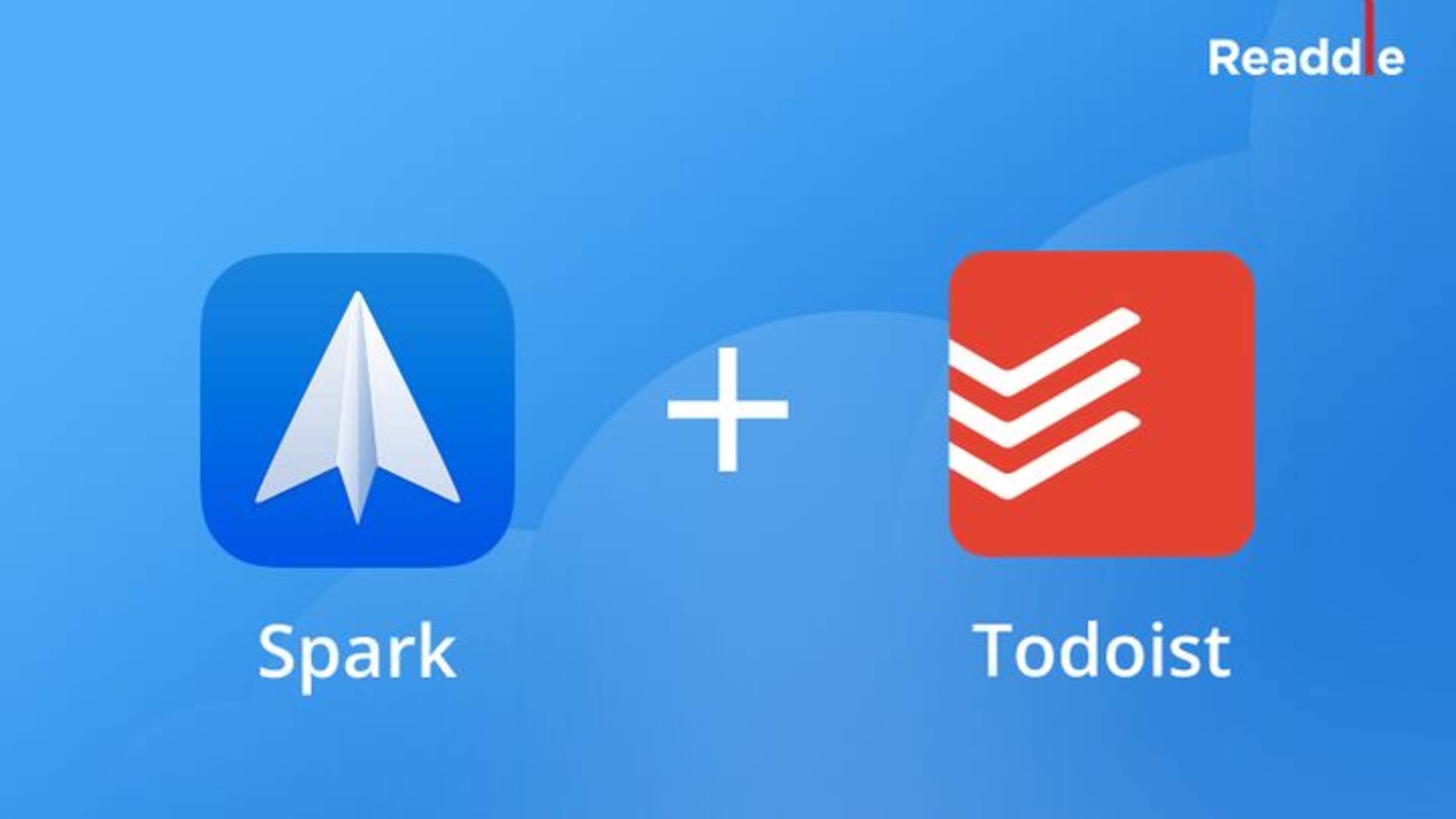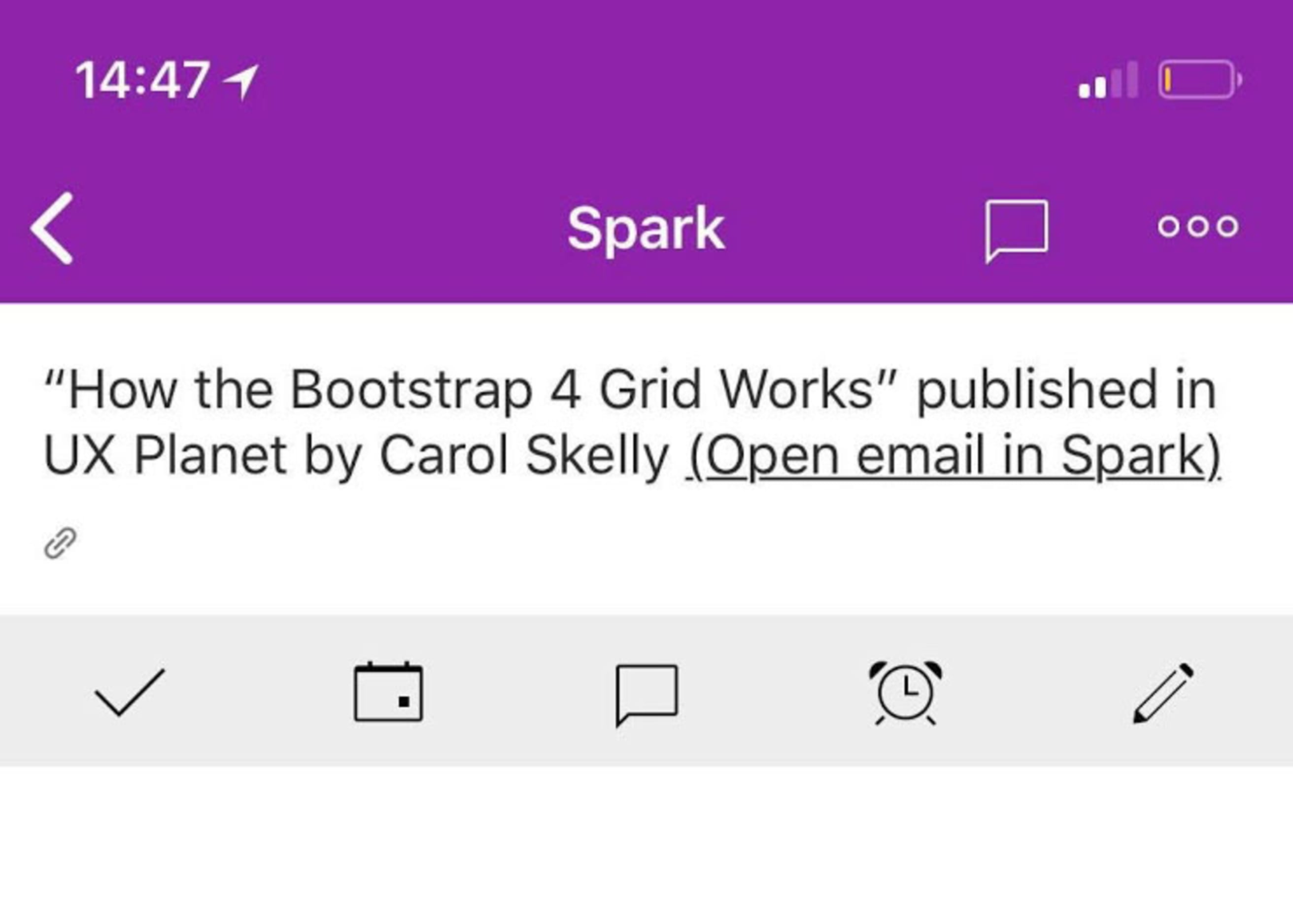Spark is an email client that allows you to better organize and take control of your inbox.
Among its many time-saving features, there’s a Smart Inbox that automatically categorizes your email, Smart Snooze that postpones an email until you're ready for it, and a deep list of powerful integrations to customize your workflow. Spark is a useful tool to cut through the noise and work with the emails that are important to you.
What does the Todoist/Spark integration do?
You can add emails as Todoist tasks while using Spark.
Later, when viewing the Spark-based task in Todoist, you can click the task name and the email will open in Spark.
How do I connect Todoist with Spark?
First, download the Spark application to your device. Todoist is built into the platform so there’s nothing else to download. To set up Todoist in Spark:
- Open Spark settings.
- Select Integrations.
- Select Todoist and follow the onscreen instructions to log into Todoist.
- You'll be asked to give Spark permission to use the data from your Todoist account.
How do I use Spark with Todoist?
- Open the email needed.
- Press ⌘K to open the Command Center.
- Select Save to…option and choose Todoist.
- By default, the Subject of the email is offered as the card’s title. Click on the title to change it.
- Choose export options: Backlink or Email.
- Sselect Email for the email body with the Open in Spark link to be added to the Comments section of the task.
- Select Backlink for the link to Spark to be added to the Comments section of the task.
- Select a Project for this task.
- Select the Due date and click Save to Todoist...
What does a Spark task look like in Todoist?
When looking at a Spark-based task in Todoist, it will have the Open email in Spark link in the task, as shown below:
Note
When you add a task from within Spark, unfortunately Todoist won't recognize quick add tags like @label, #projectname or p1. However, you can add them to the task later from within Todoist.
FAQ
This integration is managed by Readdle. Please contact the Readdle support team for help.